Unity is a popular game development platform used by developers around the world to create both 2D and 3D games. However, like any software, games built with Unity can sometimes crash – and these crashes can be frustrating for both players and developers. If your Unity game is crashing on you and you can’t find the solution, this problem can be very frustrating and even kill the whole mood.
It can make development a lot harder if the game keeps freezing, adding a lot of time to the already arduous process. But don’t fear – as with many technical issues, there is a solution for this. Depending on your system, however, it can be simple or it can be a lot more complicated than it seems.
If you are doing it on a PC, remember that the solution may not work for you, because every PC is its own thing. If you have an issue that’s not very common and not many people are having it, then it may be your system and not Unity. But here are some of the things you can do to fix whatever issue you are having – or at least, start on your journey toward a solution.
This guide aims to provide a detailed, step-by-step approach to diagnosing and fixing crashing issues in Unity games.
Read as well: What are the 5 top games made in Unity?
Understanding why Unity games crash

Before diving into specific solutions, it’s important to understand the common reasons why Unity games crash. The causes can be broadly categorized into the following:
- Hardware Limitations: Insufficient hardware resources such as RAM, CPU, or GPU power can cause games to crash.
- Software Conflicts: Incompatible or outdated software, including drivers and operating system versions, can lead to crashes.
- Corrupted Game Files: Damaged or missing game files can cause the game to malfunction.
- Bugs in the Game Code: Programming errors, memory leaks, or other issues in the game’s code can result in instability.
- Network Issues: For online games, poor internet connectivity can cause disconnections and crashes.
- Third-Party Plugins and Assets: Incompatibilities or issues with third-party plugins and assets integrated into the game.
So – what’s happening?
First of all, you have to know what’s going on if possible. If you get an error message and get sent to the desktop, write down what the error is. If your game just freezes suddenly and doesn’t respond, you know it’s a different problem. The same goes for if you get a BSOD and have to restart the computer. Know what you are looking for.
This sounds very obvious, especially if you already have experience dealing with this sort of issue but bear with me. A lot of inexperienced users may end up skipping this step entirely, and spend hours in forums and Reddit posts for nothing. If you are in this situation, don’t even start your search before having an idea of what is going on.
How to fix Unity games crashing: step-by-step
Now we are going to help you with a little step-by-step on things you can do to fix Unity games crashing – hopefully, by the end of our guide, you’ll be able to have your Unity game running smoothly!
Update your drivers
A obvious one, but a good first-step solution regardless of any PC problems. Sometimes the issue is as simple as an old graphics card driver that needs to be updated. But sometimes there’s no obvious way of knowing which driver needs updating, especially if you are using the same PC for a while. Also, remember to update your sound drivers, as a lot of people just forget that those exist. It’s a good thing to remember to install the latest version of DirectX, too.
Sometimes, however, updating the driver is not enough. If there is an issue with the driver, you can always reinstall the driver. Whatever the case, we urge you to be careful with what you are doing, or else you risk doing something you’re not supposed to: updating a driver can do more damage than good in some cases.
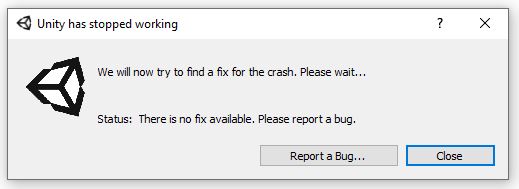
Update your system
The next step in troubleshooting Unity game crashes is to ensure your system is up to date. This includes:
Ensure you have the latest updates for your operating system. Whether you’re on Windows, macOS, or Linux, keeping your OS updated ensures compatibility with the latest software and drivers.
Verify and repair game files
Corrupted or missing game files can cause crashes. Most game platforms provide tools to verify and repair game files.
Steam
- Open Steam and go to your Library.
- Right-click the game, then select Properties.
- Go to the Local Files tab and click “Verify Integrity of Game Files.”
Epic Games Launcher
- Open the Epic Games Launcher.
- Go to your Library.
- Click the three dots next to the game and select “Verify.”
GOG Galaxy
- Open GOG Galaxy and go to your Library.
- Select the game, then click the settings icon next to the Play button.
- Select “Manage installation” and then “Verify / Repair.”
Adjust in-game settings
High in-game settings can strain your system and cause crashes. Lowering these settings can improve stability.
- Open the game and go to the settings or options menu.
- Reduce the resolution, texture quality, and other graphics settings.
- Disable features like anti-aliasing, shadows, and V-Sync.
- Save the changes and restart the game.
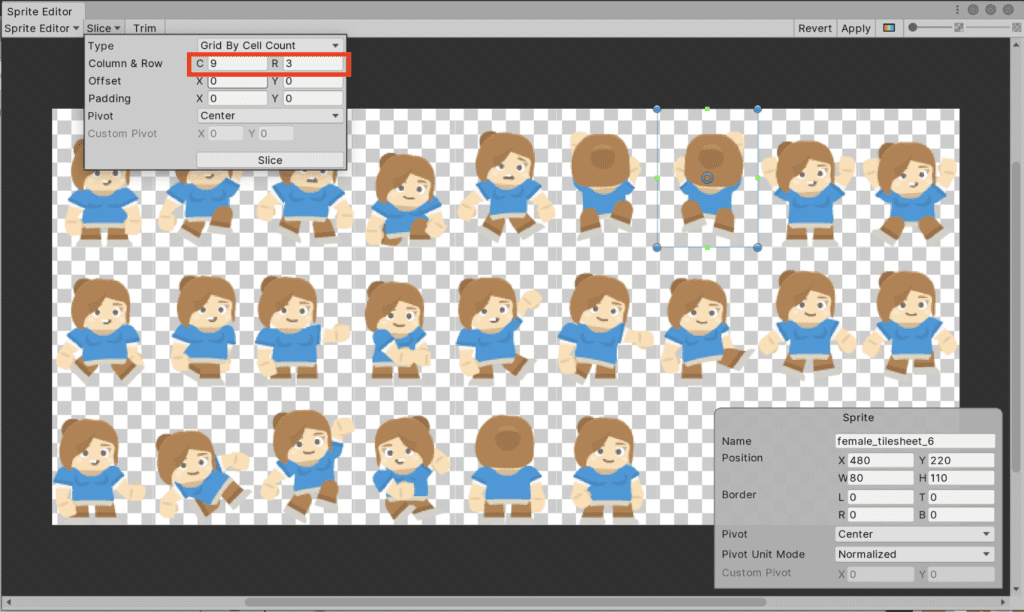
Update or reinstall the game
Updating the game can fix bugs and issues that may cause crashes. If an update is not available or doesn’t help, reinstalling the game is a good next step.
Updating the Game
For Steam:
- Open Steam and go to your Library.
- Right-click the game and select Properties.
- Go to the Updates tab and ensure “Always keep this game up to date” is selected.
For Epic Games Launcher:
- Open the Epic Games Launcher and go to your Library.
- Click the three dots next to the game and select “Auto-Update.”
For GOG Galaxy:
- Open GOG Galaxy and go to your Library.
- Select the game, then click the settings icon next to the Play button.
- Ensure “Auto-update” is enabled.
Reinstalling the Game
- Uninstall the game from your system.
- Download and install the game again from the platform you use (Steam, Epic Games, etc.).
- Verify the game files after installation.
Contact support
If none of the above steps resolve the issue, consider reaching out to the game’s support team. Provide them with detailed information about your system, the steps you’ve taken, and any error messages you’ve encountered.

Game crashing still? Search the game forums!
If nothing helps, then maybe someone had the same issue as you do now, and found a solution. Try and search on the developer’s forums and community pages for people who are having crashes and the same errors as you do. Preferably, you will take note of the person’s PC specs and compare them to your own. The solution is usually found when many people are working on it, so it’s a safe bet that you will find it there.
But if you can’t, you can always ask the community, and sometimes some other developer will know the answer. Remember to add in your PC specs, and any error messages you may have, to make people’s lives easier when trying to help you.
Navigating the labyrinth of Unity game crashes
Unity games crashing can be caused by a variety of factors, from hardware limitations to software conflicts and bugs in the game code. By following the comprehensive steps outlined in this guide, you can systematically diagnose and resolve these issues, ensuring a smoother gaming experience.
Remember, patience and persistence are key. Troubleshooting game crashes can be a complex process, but with careful attention to detail and methodical problem-solving, you can identify and fix the underlying issues.
Do you work developing games or do you dream about working in the game industry? Be sure to reach out to Main Leaf! We can help you make your dream game come true.

